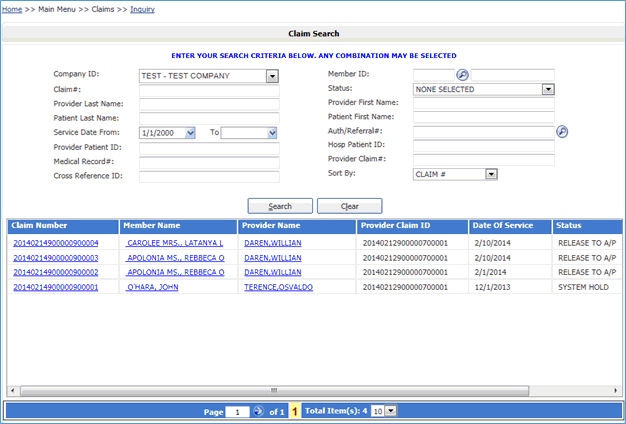
The Claim Inquiry screen is where a user can look up claim to inquire on the status of a submitted claim. This will provide claim submission details when the user clicks on one of the claims listed in the table at the bottom of the screen once a search is performed.
To begin an inquiry, click Inquiry in the Claims section of the Main Menu to display the Claim Search window.
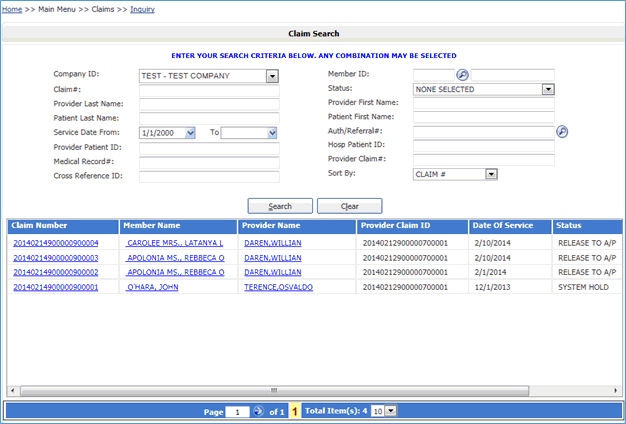
Click on the Search button. EZ-NET returns the Claim Search Results window, a grid displaying search results sorted in the specified order:
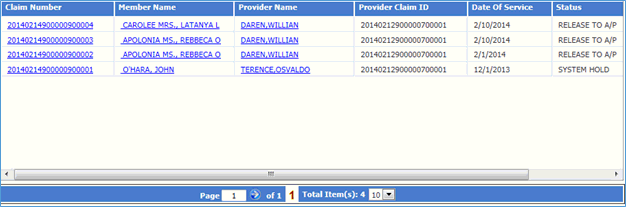
NOTE: The Search Results list can be printed by clicking on the browser’s Print button.
To display claim detail, click on the selected claim in the “Claim #” column (in BLUE text) in the Search Results window.
When you want to go back to the Claim Search Results or Claims window, use the navigation tool in the top left of the screen by clicking on the name of the screen you want.
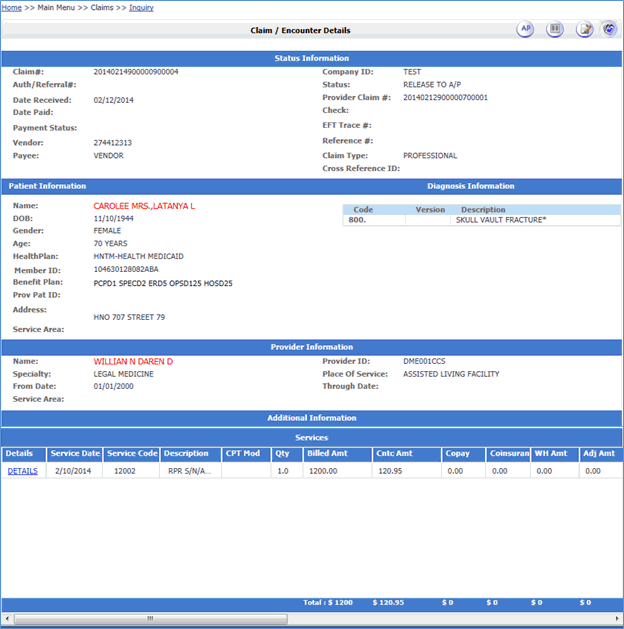
To view details of the Member or Provider, click on the link (NAME in red text) to display the individual information and detail windows.
Click on the DETAIL link (in the Detail column in the Services Requested table) to view the line item detail of the Services rendered.