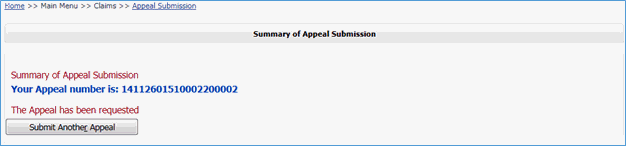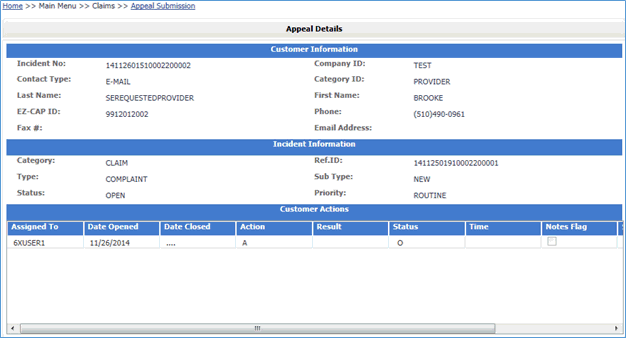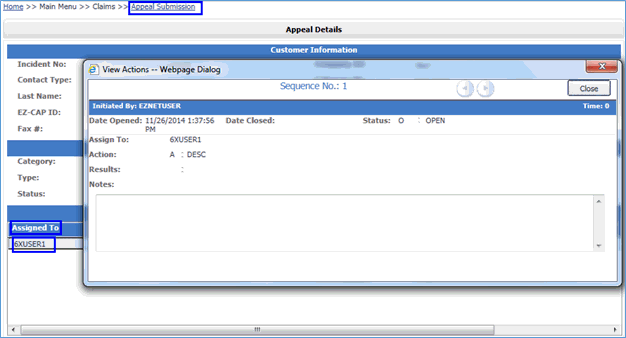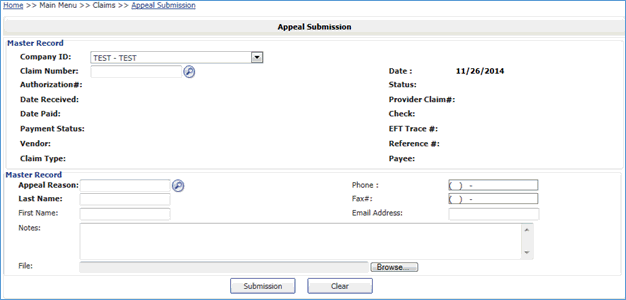
Appeal requests can be submitted by the user directly through the EZ-NET system. To begin a submission, click Appeal Submission in the Claims section of the Main Menu to display the Appeal submission window. Fill in all the required fields and click on the Submission button to submit the request.
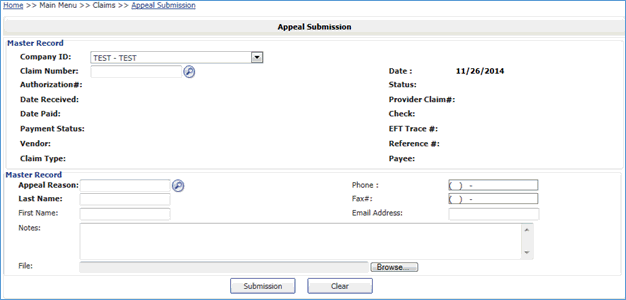
Review data entered into the Appeal Submission Entry form and then submit the form by clicking the  button at the bottom of the page.
button at the bottom of the page.
To enter another Appeal, click the
 button. The notification dialog box will display the submission status. To review details of a Appeal, click on the line that says “Your Appeal number is: ####################” to display the Appeal Details screen.
button. The notification dialog box will display the submission status. To review details of a Appeal, click on the line that says “Your Appeal number is: ####################” to display the Appeal Details screen.