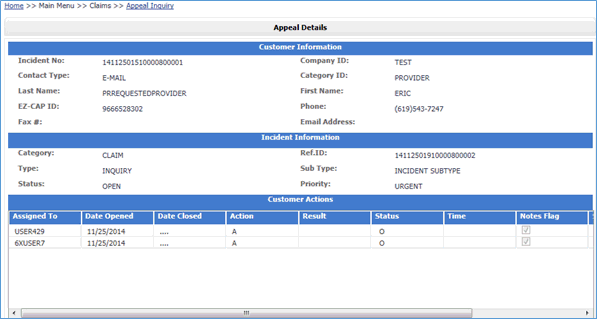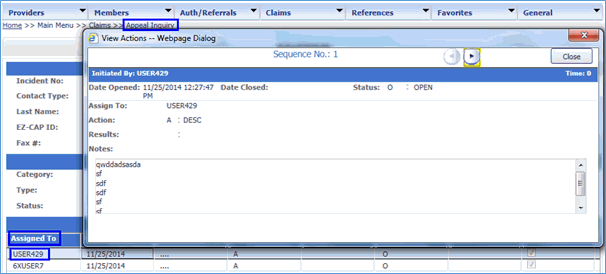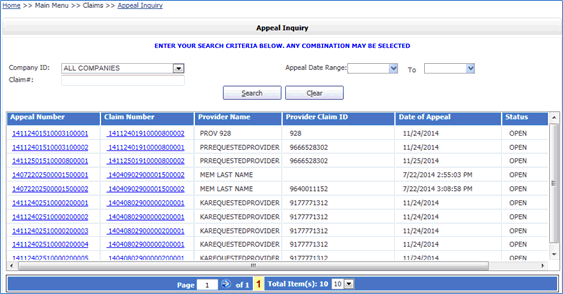
When a provider wants to appeal a claim they must fill out a form and fax or mail along with documentation to the plan. Allowing users to submit an appeal through EZ-NET and open a customer service ticket to track the stages of the appeal provides a more efficient route and better communication between the plan and the provider. This saves the EZ-CAP users time and provides better documentation.
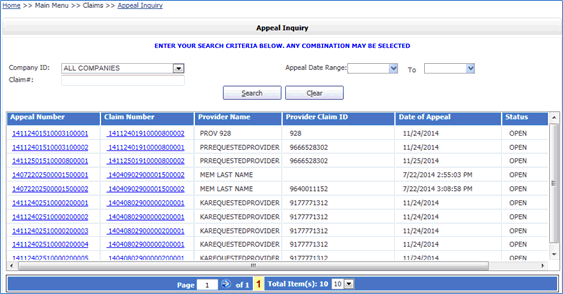
When you click the Search button, EZ-NET will display the Appeal Claim Search Results window, a grid displaying search results sorted in the specified column order:
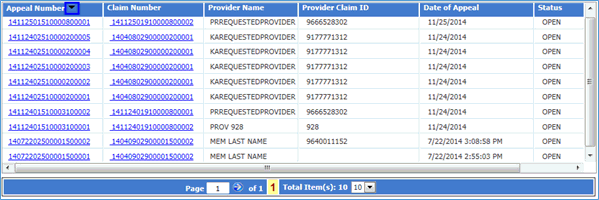
Note:
The Search Results list can be printed by clicking on the browser’s Print button. To display claim detail, click on the selected claim in the “Claim #” column (in BLUE text) in the Search Results window.
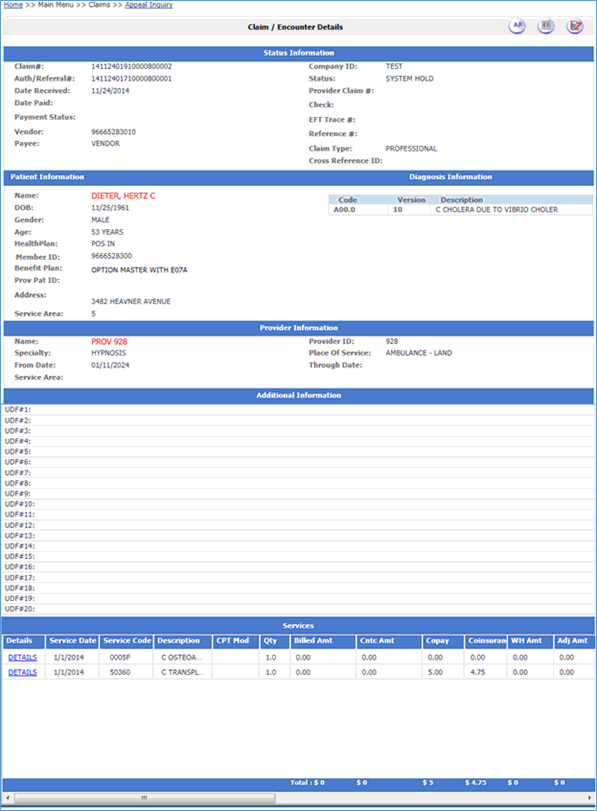
When User wants to go back to the Appeal Search Results or Appeal window, use the navigation tool in the top left of the screen by clicking on the name of the screen you want.
To display the Appeal detail, click on the Selected Appeal in the “Appeal #” column (in BLUE text) in the Appeal Inquiry Search Results window.